Groupboard User Manual
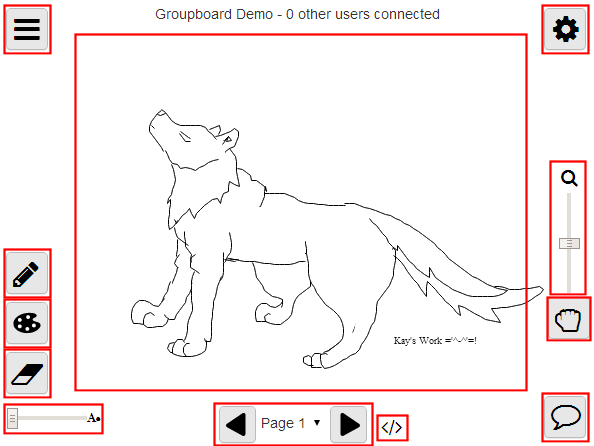
| Whiteboard Canvas | |
| Press and hold the left mouse button to draw on the whiteboard (or use your finger if using a touch-screen device). | |
| Menu | |
| Loads a saved picture | |
| Saves the current whiteboard state. | |
| Sets the background image (from a list of previously uploaded images/documents). | |
| Uploads an image or document to the server (document upload is only available in Groupboard Designer). | |
| Prints the current whiteboard state. | |
| Clears the whiteboard. | |
| Invites other users to the whiteboard. | |
| Opens up the message board. | |
| Copy selected item(s) to clipboard (only available in Groupboard Designer). | |
| Cut selected item(s) to clipboard (only available in Groupboard Designer). | |
| Paste copied items into whiteboard (only available in Groupboard Designer). | |
| Delete selected item(s) (only available in Groupboard Designer). | |
| Undo/redo (only available in Groupboard Designer). | |
| | |
| Drawing Tools | |
| Draws freehand lines. | |
| Eraser tool (white color/large size). | |
| | |
| Draws ovals and circles. | |
| Draws text. | |
| Draws filled ovals and circles. | |
| Draws squares and rectangles. | |
| Draws filled squares and rectangles. | |
| | |
| Ink dropper tool (lets you select the color from the whiteboard by clicking on it). | |
| Select tool: allows you to select a single object or range of objects. Either click with the mouse on the object you wish to select or click and hold the mouse button and a rectangle will appear. All objects will be selected that fall within the rectangle when you release the mouse button (only available in Groupboard Designer). | |
| Laser pointer: allows you to highlight areas on the whiteboard without making any permanent marks (only available in Groupboard Designer). | |
| Pan tool: allows you to scroll around the screen (only available in Groupboard Designer). | |
| | |
| | |
| | |
| Highlighter tool: draws using a semi-transparent brush (only available in Groupboard Designer). | |
| Colors | |
| | |
| Text/line size | |
| Drag the slider to change the current text/pen size. | |
| Changes the current whiteboard page (only available in Groupboard Designer). | |
| Chat | |
| Brings up the chat window. Click the icon to display the list of other users in the room. | |
| Zoom Controls | |
| Allows you to zoom in or out (only available in Groupboard Designer). | |
| Admin Functions | |
| Brings up the embed code, allowing you to embed Groupboard inside a web page. | |
| Brings up the embed code, allowing you to embed Groupboard inside a web page. | |
| Brings up the ban list, showing the list of ip addresses that have been banned. | |
| Brings up the drawing log, showing which user drew each item on the whiteboard. | |
| Brings up the Board Info window, allowing you to configure your Groupboard. | |
| | |
| | |
| | |